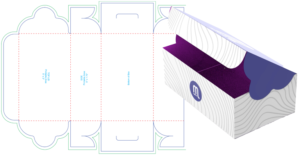
5 X 3 X 1.75 FOLD UP BOX LAYOUT INSTRUCTIONS
Setting Up Your 5 x 3 x 1.75 Fold Up Box Layout Category: Custom Printed Fold Up Boxes In this video tutorial
In this video tutorial we will guide you through the process of laying out your 1×1 metalic square label design using Metro Package Printing’s pre-made template.
1) Locate the Square Roll Labels product page and download the template for 1×1 labels.
2) Unzip and open the pdf file in your editing software. (we are using Adobe Illustrator)
3) Each Metro Package Printing label template has indicators which describe the different guide lines.
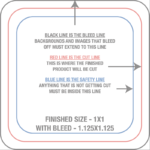
4) If using Illustrator to edit your pdf template you will also have layers designated for each part of the template.

5) Import your design elements and begin aligning with the template.
6) If any part of your design is meant to bleed outside of the cut-line make sure that it extends to the bleed line.
7) Once your design looks good save the pdf, return to the corresponding product page, select qty and any other specifications you would like and add to cart.
8) Open your shopping cart to view your order. If everything looks good hit the check out button, upload your artwork and follow the check out process.
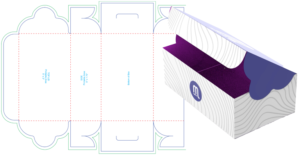
Setting Up Your 5 x 3 x 1.75 Fold Up Box Layout Category: Custom Printed Fold Up Boxes In this video tutorial

Tutorial: How to Layout Your Custom Wine Packaging & Labels Although the video below was used as a helpful tutorial on how
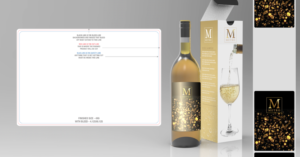
Setting Up Your 4 x 6 Roll Label Layout Category: Custom Printed Wine Labels In this video tutorial we will guide you